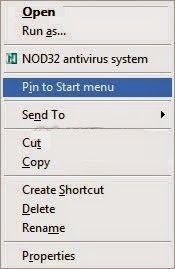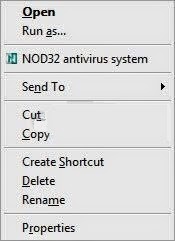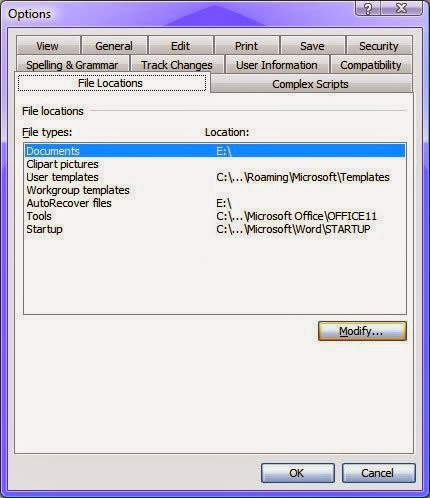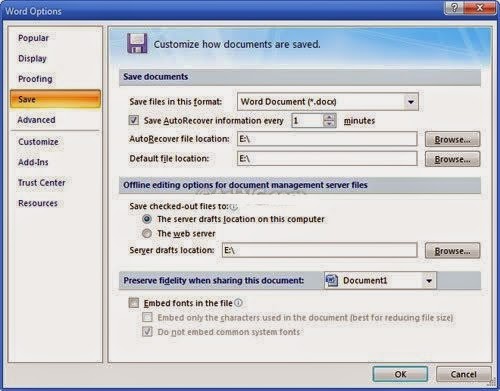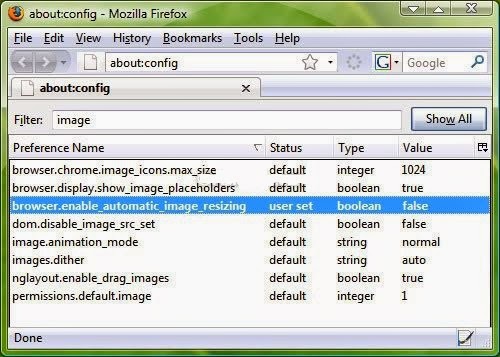Most browsers associate clearing the cache with deleting cookies and provide control over cookies in the same general area. We've included information on deleting cookies with the cache-clearing instructions below.
Internet Explorer 7
Select "Tools" at the right side of the browser's toolbar. Select "Internet Options" from the bottom of the "Tools" pop-up menu.

On the "General" tab of the "Internet Options" dialog box, select "Delete" in the "Browsing History" section.

Uncheck the "Preserve Favorites website data" box. Check the "Temporary Internet files" and "Cookies" boxes. Select "Delete."

Google Chrome V3.2
Select the Chrome menu on the browser toolbar.

Select "Tools."

Select "Clear browsing data."

Select the checkboxes for the kind of data you want removed. Use the dropdown menu to select the time from which you want to delete data. Choose "beginning of time" to delete all the data.

Select the "Clear browsing data" button. This will both clear the cache and remove cookies.

Firefox
Select the "Firefox" button at the top left corner for the browser window, then "Options."

Select "Advanced" (1), then "Network" (2), then "Clear Now."

Safari 6.1.2
From the "Safari" menu, select "Preferences."

Select "Remove All Website Data." This will both clear the cache and remove cookies.

------------------------------------------------------------------------------------------------------------------
Internet Explorer 7
Select "Tools" at the right side of the browser's toolbar. Select "Internet Options" from the bottom of the "Tools" pop-up menu.
On the "General" tab of the "Internet Options" dialog box, select "Delete" in the "Browsing History" section.
Uncheck the "Preserve Favorites website data" box. Check the "Temporary Internet files" and "Cookies" boxes. Select "Delete."
Google Chrome V3.2
Select the Chrome menu on the browser toolbar.
Select "Tools."
Select "Clear browsing data."
Select the checkboxes for the kind of data you want removed. Use the dropdown menu to select the time from which you want to delete data. Choose "beginning of time" to delete all the data.
Select the "Clear browsing data" button. This will both clear the cache and remove cookies.
Firefox
Select the "Firefox" button at the top left corner for the browser window, then "Options."
Select "Advanced" (1), then "Network" (2), then "Clear Now."
Safari 6.1.2
From the "Safari" menu, select "Preferences."
Select "Remove All Website Data." This will both clear the cache and remove cookies.
------------------------------------------------------------------------------------------------------------------
Get professional
tech support, cloud backup and recovery solution, cloud CRM platform and
cloud-based e-Commerce builder from Techvedic. For help and consultation, feel
free to call our experts at 0800 016 3909 (Freephone).
About Techvedic: http://en.wikipedia.org/wiki/Techvedic
Get in touch with Techvedic on Social
Media:
Techvedic Facebook Page: https://www.facebook.com/techvedic
Techvedic Twitter: https://twitter.com/techvedic
Techvedic Google Plus Page:
https://plus.google.com/+TechvedicInc/posts
Techvedic YouTube:
https://www.youtube.com/user/Techvedic
Techvedic LinkedIn Profile:
https://www.linkedin.com/company/techvedic
Visit: Techvedic – Ecommerce Solutions | http://www.techvedic.com/
| 1-855-859-0057 (USA) | support@techvedic.com

.jpg)
.jpg)