Mozilla Firefox 3.0 comes with "Smart Bookmarks Folders". These folders work like saved searches and update automatically. If you don't know about them, then click on "Bookmarks" menu and you'll see following 3 smart bookmarks folders along with your other custom bookmarks
Easy steps to get the default "Smart Bookmarks Folders" back in Firefox:
1. Open Firefox and type about:config in the addressbar and press Enter. It'll confirm, click on I'll be careful, I promise! button.
2. Now type smart in the Filter box. It'll show following entry:
browser.places.smartBookmarksVersion
3. Double-click on it or right-click on it and select "Modify", now set its value to 0
4. That's it. Now restart Firefox and all 3 default Smart Bookmarks folders will be back.
-------------------------------------------------------------------------------------------------------
Easy steps to get the default "Smart Bookmarks Folders" back in Firefox:
1. Open Firefox and type about:config in the addressbar and press Enter. It'll confirm, click on I'll be careful, I promise! button.
2. Now type smart in the Filter box. It'll show following entry:
browser.places.smartBookmarksVersion
3. Double-click on it or right-click on it and select "Modify", now set its value to 0
-------------------------------------------------------------------------------------------------------
Controlled
by greatly experienced and qualified specialists, Techvedic offers online PC
technical support to all kinds of Pcs and cell phones and their applications –
on line and on premise. Techvedic are the best administrators of the IT
utilized services for home and business.
About Techvedic: http://en.wikipedia.org/wiki/Techvedic
Get in touch with Techvedic on Social
Media:
Techvedic Facebook Page: https://www.facebook.com/techvedic
Techvedic Twitter : https://twitter.com/techvedic
Techvedic Google Plus Page:
https://plus.google.com/+TechvedicInc/posts
Techvedic Youtube:
https://www.youtube.com/user/Techvedic
Techvedic Linkidin Profile:
https://www.linkedin.com/company/techvedic
Visit: Techvedic - Computer Tech Support
Company |
http://www.techvedic.co.uk/
| 0800 016 3909 (UK) |
support@techvedic.com



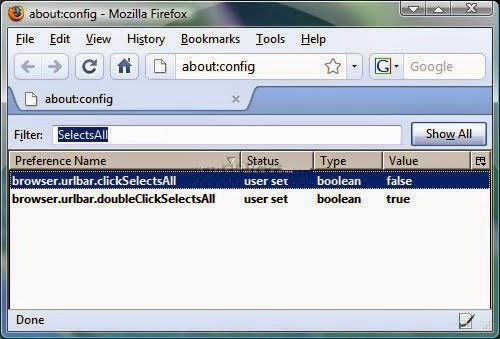
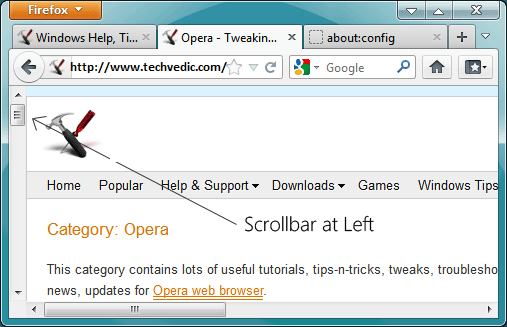
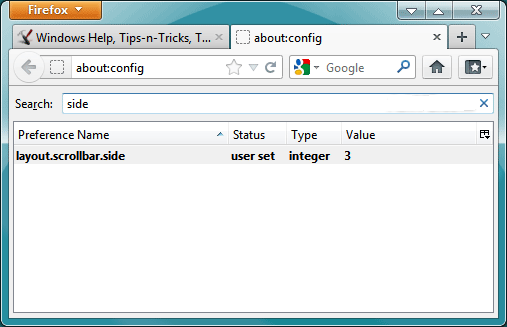.png&container=blogger&gadget=a&rewriteMime=image%2F*)
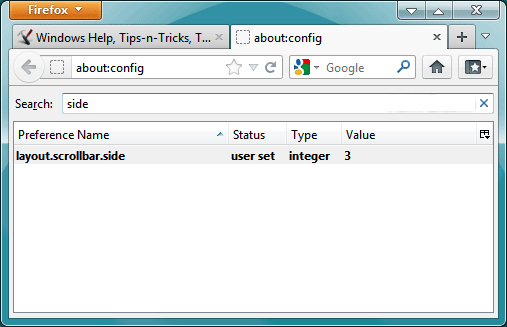
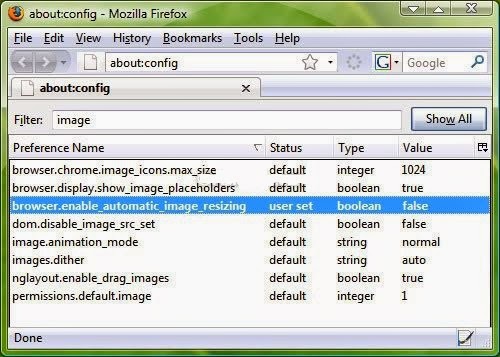
.png&container=blogger&gadget=a&rewriteMime=image%2F*)


