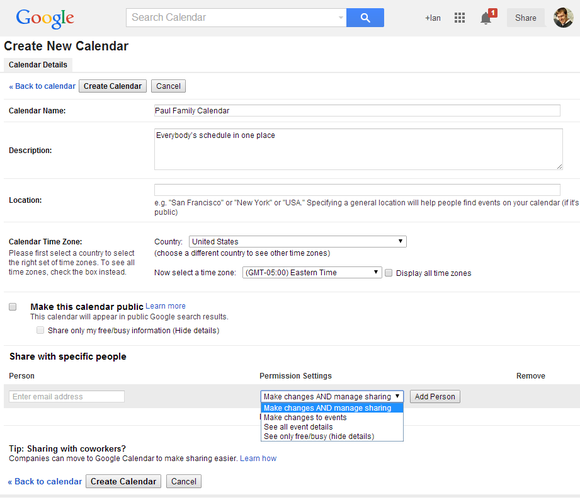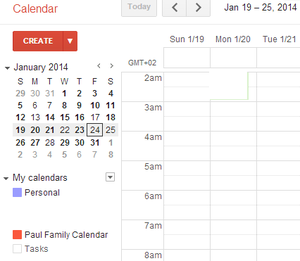Install Your Own Custom Themes in Google Chrome here is how
local settings\Application Data\Google\Chrome\Application
NOTE: Windows Vista users can also type "appdata" in RUN or Start Menu Search box and press enter, then navigate to "local\Google\Chrome\Application".
2. It'll open a folder containing Chrome files.
3. Now when you are in "Application" folder using 1st step, you'll see a folder having some random characters in its name. Open this folder and go to "Themes" folder. That's it, you'll find the "default.dll" file in this folder.
4. First take a backup of this file before replacing or editing it, so that you can restore it if you want to get the default look back.
5. Now open this file in "Resource Tuner" and expand "BINDATA" folder.
6. Under this folder, you can replace the existing PNG files with your custom PNG files. Create your own PNG image with same dimensions using Photoshop, Gimp, etc. and then replace existing PNG in the "default.dll" file with your one.
To replace the existing PNG file with your custom one, select the PNG file in Resource Tuner and then press "Ctrl+Shift+E", it'll open another window asking for your own resource file. Press "Ctrl+O" and browse to your own PNG file, select it and click on "Open" button and then click on "OK" button.
When you have replaced all desired resources, save the file and you have done.
Since Chrome supports PNG files, there are lots of possibilities for theme creators to put transparency in their themes.
7. You can also download some 3rd party ready-made themes. Just download them and you'll get the custom "default.dll" file. Replace the default file with this new one as mentioned in above tutorial.
--------------------------------------------------------------------------------------------------
Worried about
data security and availability? You should not because with Techvedic’s
BackupRunner now you can enjoy impeccable and industry-compliant backup and
recovery solution at rock bottom prices. Home and business users both can take
advantage of our cloud-based backup and recovery service. For more information
on product and pricing, call us at 0800 016 3909 (Freephone).
About Techvedic: http://en.wikipedia.org/wiki/Techvedic
Get in touch with Techvedic on Social
Media:
Techvedic Facebook Page: https://www.facebook.com/techvedic
Techvedic Twitter: https://twitter.com/techvedic
Techvedic Google Plus Page:
https://plus.google.com/+TechvedicInc/posts
Techvedic YouTube:
https://www.youtube.com/user/Techvedic
Techvedic LinkedIn Profile:
https://www.linkedin.com/company/techvedic
Visit: Techvedic - Computer Tech Support
Company | http://www.techvedic.co.uk/ | 0800 016 3909 (UK) | support@techvedic.com