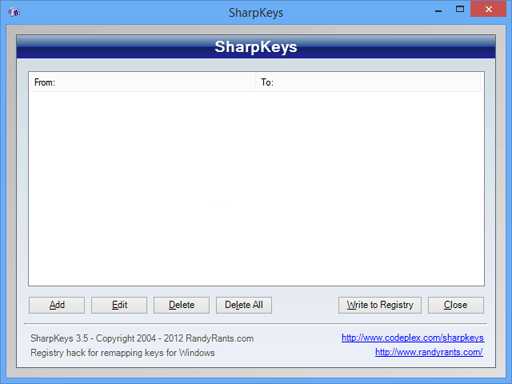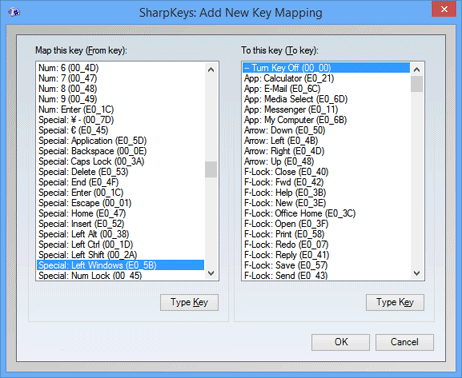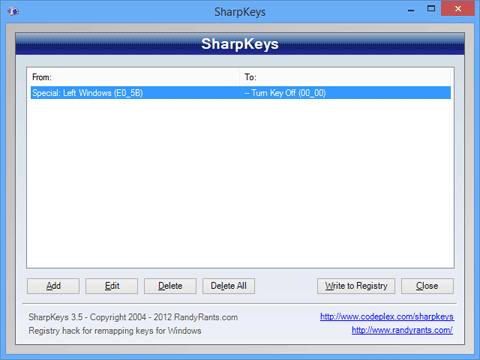When I installed Windows Live Mail in Windows 7, I found that "Hide window when minimized" option was missing in Windows Live Mail system tray context menu.
Its one of the most essential option. It allows you to minimize the Windows Live Mail window to system tray instead of taskbar. But its not shown in Windows 7 because of some compatibility issues.
Here is a step-by-step tutorial to get the "Hide window when minimized" option back in Windows Live Mail:
1. Right-click on the Windows Live Mail shortcut and select Properties. Here the shortcut might be present on Desktop, Programs menu or anywhere else.
2. Go to "Compatibility" tab and enable "Run this program in compatibility mode for:" option.
3. Select "Windows Vista" from the drop-down list and Apply it.
4. That's it. Now start Windows Live Mail and you'll get the option back in its system tray context menu:
Its one of the most essential option. It allows you to minimize the Windows Live Mail window to system tray instead of taskbar. But its not shown in Windows 7 because of some compatibility issues.
Here is a step-by-step tutorial to get the "Hide window when minimized" option back in Windows Live Mail:
1. Right-click on the Windows Live Mail shortcut and select Properties. Here the shortcut might be present on Desktop, Programs menu or anywhere else.
2. Go to "Compatibility" tab and enable "Run this program in compatibility mode for:" option.
3. Select "Windows Vista" from the drop-down list and Apply it.
----------------------------------------------------------------------------------------------------------------
Techvedic is worldwide recognized
as an online tech support company that offers best technical support services
for a range of third-party computer devices, including PC, phone, Mac, gaming
console, tablet, network server, home theater etc. and on premise and cloud-storage
applications meant for business and home users. Techvedic’s technical support are
accessible as: on-site, online and at repair labs.
About Techvedic : http://en.wikipedia.org/wiki/Techvedic
Get in touch with
Techvedic on Social Media:
Techvedic Facebook
Page: https://www.facebook.com/techvedic
Techvedic Twitter :
https://twitter.com/techvedic
Techvedic Google Plus
Page:
https://plus.google.com/+TechvedicInc/posts
Techvedic Youtube:
https://www.youtube.com/user/Techvedic
Techvedic Linkidin
Profile: https://www.linkedin.com/company/techvedic
Visit: Techvedic
- Computer Tech Support Company |
http://www.techvedic.co.uk/
| 0800 016 3909 (UK) |
support@techvedic.com
.jpg)
.png)









.png)