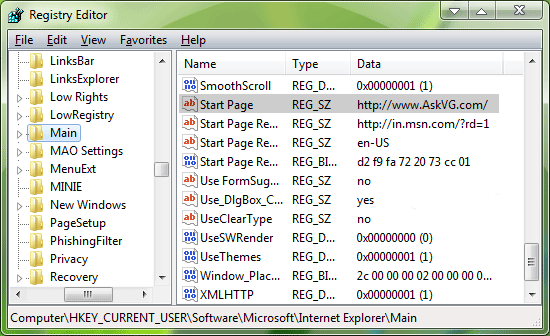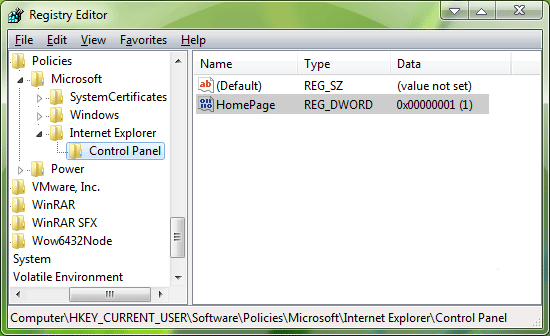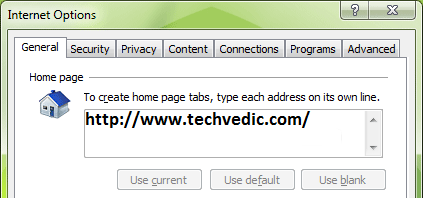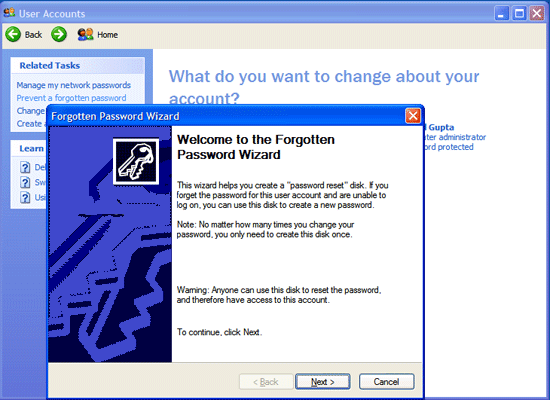While working in Microsoft Office, when you try to open or save a document, it opens the default documents folder to open or save the file.To change this default location to your desired drive or folder please follow the following steps
For Microsoft Office 2000, XP and 2003:
1. Open any Office application like Microsoft Word and click on "Tools -> Options".
2. Click on "File Locations" tab and select "Documents". Now click on "Modify" button:
3. It'll open browse window. Navigate to the desired drive or folder which you want to set as default location and click on OK button. It'll change the file location. Now click on OK button and you have done.
NOTE: You'll need to follow these steps for all Office applications separately.
For Microsoft Office 2007, 2010 and 2013:
1. Open any Office application like Microsoft Word and click on Office ORB (Big round button) or FILE menu at top-left.
2. Now click on "Options", it'll open Options window. Click on "Save" tab and in right-side pane, you can change the "Default file location" by simply typing the exact path or by selecting the desired drive/folder using Browse button:
For Microsoft Office 2000, XP and 2003:
1. Open any Office application like Microsoft Word and click on "Tools -> Options".
2. Click on "File Locations" tab and select "Documents". Now click on "Modify" button:
3. It'll open browse window. Navigate to the desired drive or folder which you want to set as default location and click on OK button. It'll change the file location. Now click on OK button and you have done.
NOTE: You'll need to follow these steps for all Office applications separately.
For Microsoft Office 2007, 2010 and 2013:
1. Open any Office application like Microsoft Word and click on Office ORB (Big round button) or FILE menu at top-left.
2. Now click on "Options", it'll open Options window. Click on "Save" tab and in right-side pane, you can change the "Default file location" by simply typing the exact path or by selecting the desired drive/folder using Browse button:
----------------------------------------------------------------------------------------------------------------------
Get on-demand
tech support for PC, Mac, peripheral, tablet, phone, gaming console and more at
Techvedic. Enjoy our services from the comfort of your home or office over the
phone. Need on-site support? Book an appointment with experts now. For support
and delivery mechanism details, call us at 0800 016 3909 (Freephone).
About Techvedic: http://en.wikipedia.org/wiki/Techvedic
Get in touch with Techvedic on Social
Media:
Techvedic Facebook Page: https://www.facebook.com/techvedic
Techvedic Twitter: https://twitter.com/techvedic
Techvedic Google Plus Page:
https://plus.google.com/+TechvedicInc/posts
Techvedic YouTube:
https://www.youtube.com/user/Techvedic
Techvedic LinkedIn Profile:
https://www.linkedin.com/company/techvedic
Visit: Techvedic – Ecommerce Solutions | http://www.techvedic.com/
| 1-855-859-0057 (USA) | support@techvedic.com
.jpg)
.jpg)
.png&container=blogger&gadget=a&rewriteMime=image%2F*)

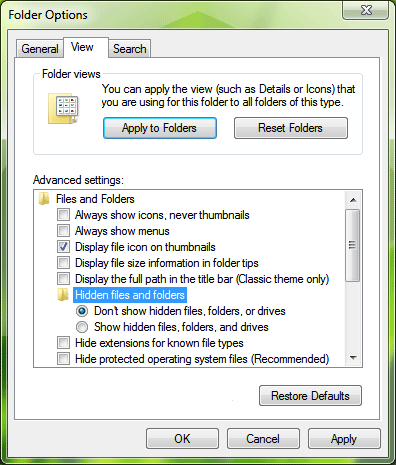


.jpg)