1. Right-click on Desktop and select "Personalize"
Now click on "Change desktop icons" link in left-side pane. It'll open "Desktop Icon Settings" window.
You can also open it directly by using "control desk.cpl,,0" or "control desk.cpl,,@web" commands
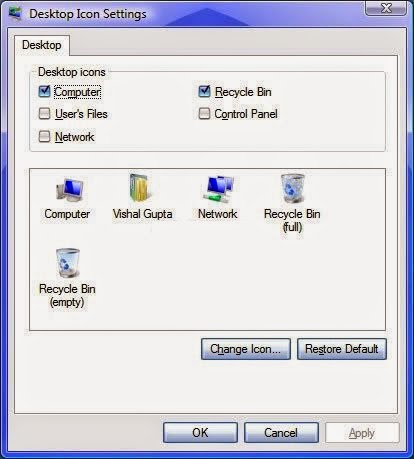.jpg&container=blogger&gadget=a&rewriteMime=image%2F*)
2. Now select "Recycle Bin (full)" icon from the icons list and click on "Change Icon" button:
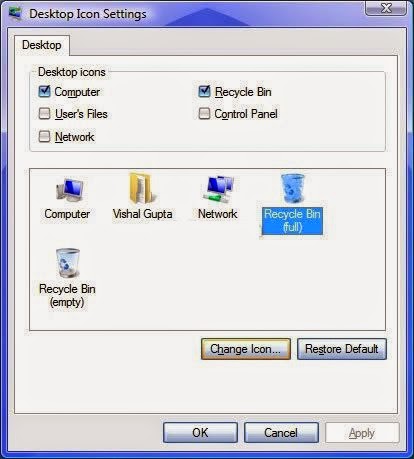
3. It'll open "Change Icon" window. Although it'll automatically select the correct default "Full Recycle Bin"icon, click on it to re-select it and then click on OK button:
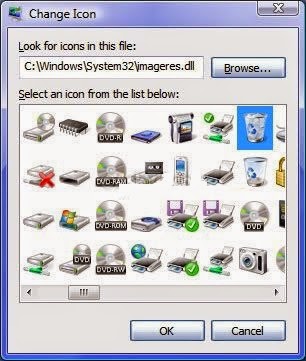
4. Now do the same for "Recycle Bin (empty)" icon. Select it and click on "Change Icon" button:
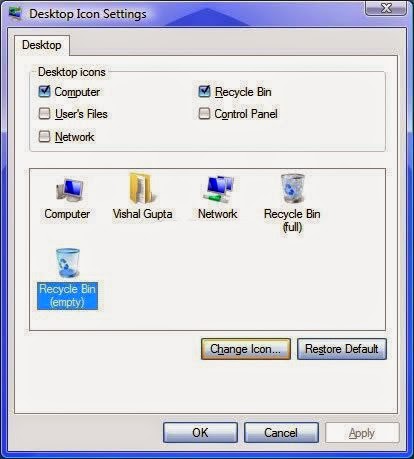
5. Select the default "Empty Recycle Bin" icon in "Change Icon" window and click on OK button:
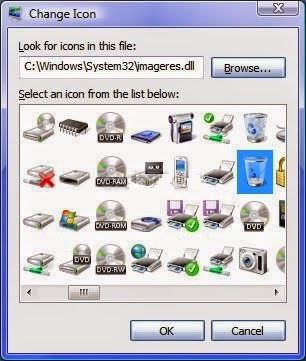
6. That's it. Now click on "Apply" button and your problem will be solved.
-----------------------------------------------------------------------------------------------------
2. Now select "Recycle Bin (full)" icon from the icons list and click on "Change Icon" button:
3. It'll open "Change Icon" window. Although it'll automatically select the correct default "Full Recycle Bin"icon, click on it to re-select it and then click on OK button:
4. Now do the same for "Recycle Bin (empty)" icon. Select it and click on "Change Icon" button:
5. Select the default "Empty Recycle Bin" icon in "Change Icon" window and click on OK button:
6. That's it. Now click on "Apply" button and your problem will be solved.
-----------------------------------------------------------------------------------------------------
Looking
for end-to-end computer support? If yes, you have reached the right place.
Techvedic is a renowned third-party tech support vendor offering services to a
wide range of software, hardware and services. To connect with us, dial the
0800 016 3909 (Freephone).
About Techvedic: http://en.wikipedia.org/wiki/Techvedic
Get in touch with Techvedic on Social
Media:
Techvedic Facebook Page: https://www.facebook.com/techvedic
Techvedic Twitter: https://twitter.com/techvedic
Techvedic Google Plus Page:
https://plus.google.com/+TechvedicInc/posts
Techvedic YouTube:
https://www.youtube.com/user/Techvedic
Techvedic LinkedIn Profile:
https://www.linkedin.com/company/techvedic
Visit: Techvedic – Ecommerce Solutions | http://www.techvedic.com/
| 1-855-859-0057 (USA) | support@techvedic.com

0 comments:
Post a Comment