If you like a blank page as homepage or want to change the homepage to some other website, then Please follow the following steps
1. Open Google Chrome and click on Settings button present at the end of the toolbar. Now select Settings menu item.
2. Now look into "On startup" section. Using this section, you can customize the homepage.
3. Select "Open a specific page or set of pages" option and click on "Set pages" link.
4. It'll open a new window where you can add your desired website URLs to set them as Chrome homepage.
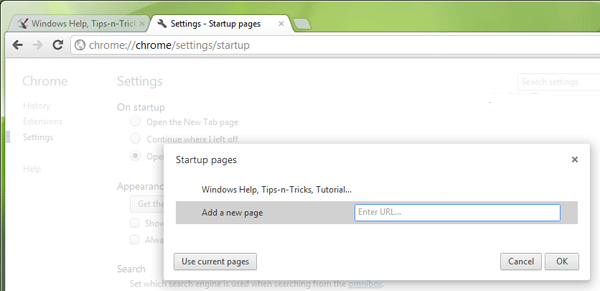
5. That's it. Now click on OK button and get ready enjoy your desired homepage in Google Chrome.
That’s it! All your selected apps will now be downloaded one by one to your different Windows 8 system.
Please click to on the line in case you require additional - Tech Support / software-install-help
1. Open Google Chrome and click on Settings button present at the end of the toolbar. Now select Settings menu item.
2. Now look into "On startup" section. Using this section, you can customize the homepage.
3. Select "Open a specific page or set of pages" option and click on "Set pages" link.
4. It'll open a new window where you can add your desired website URLs to set them as Chrome homepage.
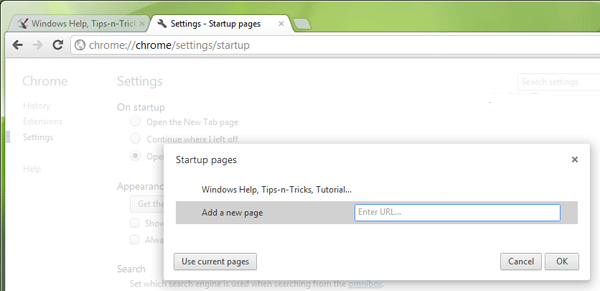
5. That's it. Now click on OK button and get ready enjoy your desired homepage in Google Chrome.
Please click to on the line in case you require additional - Tech Support / software-install-help
For more from the XpertCrewTM team please follow us on Twitter @Techvedic or
our Facebook Page-
or contact us at
U.S. +855-859-0057 (http://www.techvedic.com/ )
For more from the XpertCrewTM team please follow us on Twitter @Techvedic or
our Facebook Page-
or contact us at
U.S. +855-859-0057 (http://www.techvedic.com/ )
U.K. +800-635-0716 (http://www.techvedic.co.uk/ )
CA 1-855-749-5861 (http://www.techvedic.ca/ )
AU 1-800-197-298 (http://www.techvedic.com.au/ )
And yes, we are eagerly waiting for your valuable feedback. Do write us back. We would be more than happy to help you. We are available 24/7.

0 comments:
Post a Comment