Description
Want to open a normal template in Microsoft Word? Then this Techvedic tutorial will surely help you out. The simplest way to change defaults in Microsoft Word is to open the Normal.dot or Normal.dotm template.
Solution:
For opening the normal template in any version of Word, perform the below steps:
1. Open “Word.”
2. Press “Alt-F11” to open the vba editor.
3. You can find the “Immediate” window at the bottom of the vba editor. Click that window.
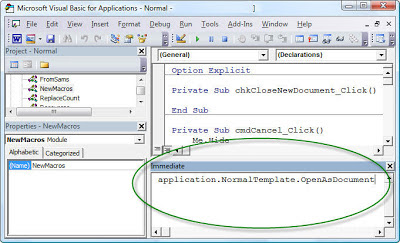

4. Type the following (or copy it from here and paste it):
Appliation NormalTemplate.OpenAsDocument
5. Press “Enter.”
6. Close the vba Editor.
7. You are now in the Normal.dot template (Word 97-2003) or Normal.dotm template (Word 2007-2010).
8. Make your changes and save it. If you are curious about where you can find it in the future, use “Save As” and look at where Word is planning on saving it.
Note: You should not put any text in the Normal Template.
How to find the normal template rather than getting it opened?
By default, user templates files are stored in the following location:
· In Windows XP C:\Documents and Settings\ user name \Application Data\Microsoft\Templates
· In Windows Vista or in Windows 7/8 C:\Users\ user name \AppData\Roaming\Microsoft\Templates
· On a Mac, I've been told it is ~/Library/Application Support/Microsoft/Office/User Templates
Well, now you can easily perform the task of opening Normal template in Microsoft Word. For more suggestions, contact Techvedic’s computer support helpdesk, as per below contact-details:
U.S. +855-859-0057
U.K. +800-635-0716
CA 1-855-749-5861
AU 1-800-197-298
We would be more than happy to help you. We are available 24/7.

0 comments:
Post a Comment