If you are an Opera user and want to improve your privacy, you should definitely check out following simple steps:
1. First of all open Opera web browser, click on Opera button present at the top-left corner of Opera window and then click on Settings. You can also directly open Opera Settings page by pressing ALT+P keys together.
2. By default Opera opens your last browsing session upon startup. That means if you were browsing a website and you close the web browser and after some time another person opens Opera web browser, it'll automatically open that website and the other person will automatically know what website you were vising last time.
It might become a privacy issue if you don't want other people to know what website you visited last time. Don't worry! You can disable this feature using following steps:
Under "Browser" section, you can change the "On startup" setting according to your requirements. It would be set to "Continue where I left off" by default. You can change it to "Open the Start Page" or "Open a specific page or set of pages" options.
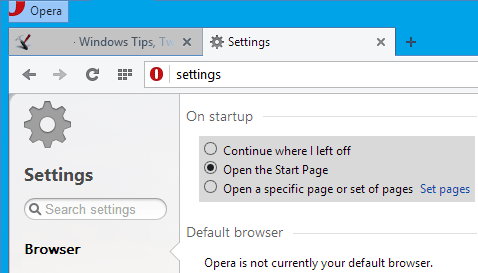
Now Opera will never restore your last visited websites upon startup.
3. You can also disable "Preload Discover contents" option in "Browser -> Start Page" section to improve your privacy.
4. Now go to "Privacy & security" section and uncheck following 3 options:
Use a prediction service to help complete searches and URLs typed in the address bar
Predict network actions to improve page load performance
Automatically send usage statistics and crash reports to Opera
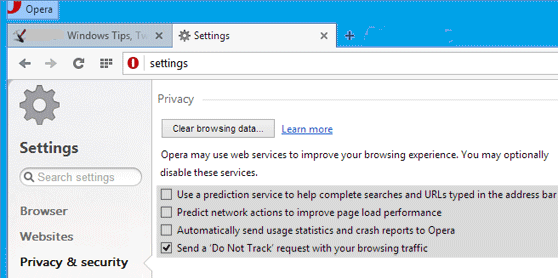
If you want, you can also enable following option to improve privacy:
Send a 'Do Not Track' request with your browsing traffic
5. That's it. Once you follow the above mentioned steps, you'll have better privacy settings in Opera web browser.
--------------------------------------------------------------
Ecommerce websites are construed to be
fascinating and when we design it then it is proved every single time. We have
best website builders to deliver the best results that can take your business
to new level. For support, contact us.
About Techvedic: http://en.wikipedia.org/wiki/Techvedic
Get in touch
with Techvedic on Social Media:
Techvedic Facebook
Page: https://www.facebook.com/techvedic
Techvedic Twitter:
https://twitter.com/techvedic
Techvedic Google
Plus Page:
https://plus.google.com/+TechvedicInc/posts
Techvedic YouTube:
https://www.youtube.com/user/Techvedic
Techvedic LinkedIn
Profile: https://www.linkedin.com/company/techvedic
Visit:
Techvedic – Customer Relationship Management | http://www.techvedic.co.in/ | 1
800 3000 1126 | support@techvedic.com

Browser Technical Support
ReplyDeleteGoogle Chrome Technical Support
Mozilla Firefox Technical Support
Apple Safari Technical Support
Internet Explorer Technical Support
Browser Technical Support
ReplyDeleteGoogle Chrome Technical Support
Mozilla Firefox Technical Support
Apple Safari Technical Support
Internet Explorer Technical Support