You can enable 2-step verification feature in your Microsoft account using following simplesteps:1. First of all go to following link and sign in using your Microsoft account credentials:
Microsoft Account Summary Page
------------------------------------------------------------------
Microsoft Account Summary Page
2. Now click on "Edit security info" link given at the bottom of the page. Alternatively you can click on following link to directly open your Microsoft account security info page:
3. Now click on "Set up two-step verification" link given on the page and follow the instructions.
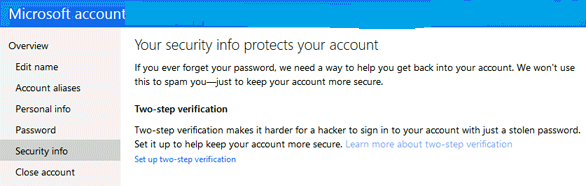
4. That's it. Now whenever you'll try to sign in using your Microsoft account, you'll be required to enter an extra security code.
Once you enable 2-step verification feature, some programs such as Windows Live Mail, Thunderbird, etc will not allow you to sign in using your current password. It happens because these kind of programs don't support 2-step verification security codes.
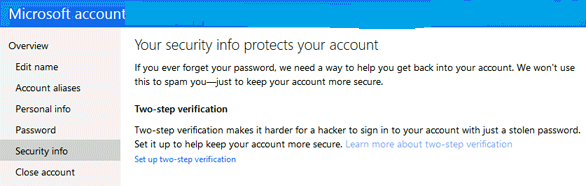
4. That's it. Now whenever you'll try to sign in using your Microsoft account, you'll be required to enter an extra security code.
Once you enable 2-step verification feature, some programs such as Windows Live Mail, Thunderbird, etc will not allow you to sign in using your current password. It happens because these kind of programs don't support 2-step verification security codes.
------------------------------------------------------------------
We prioritize our clients every single
time and in doing so we provide them with best IT outsourcing solutions. We
make sure that when clients avail us then they walk to us wearing a smile and
walk away with the same expression every single time.
About Techvedic: http://en.wikipedia.org/wiki/Techvedic
Get in touch
with Techvedic on Social Media:
Techvedic Facebook
Page: https://www.facebook.com/techvedic
Techvedic Twitter:
https://twitter.com/techvedic
Techvedic Google
Plus Page:
https://plus.google.com/+TechvedicInc/posts
Techvedic YouTube:
https://www.youtube.com/user/Techvedic
Techvedic LinkedIn
Profile: https://www.linkedin.com/company/techvedic
Visit:
Techvedic – Customer Relationship Management | http://www.techvedic.co.in/ | 1
800 3000 1126 | support@techvedic.com

0 comments:
Post a Comment