1. Login to your www.plus.google.com account by providing your e-mail id & password. Then go to the settings option like the image below.
2. Click on your name in the top-right corner. In the box that expands, select "Account" to change your settings.
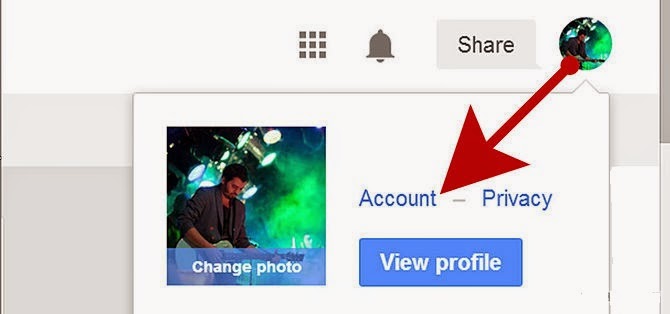
3. In the left menu, select "Google+" to edit your email notification settings.
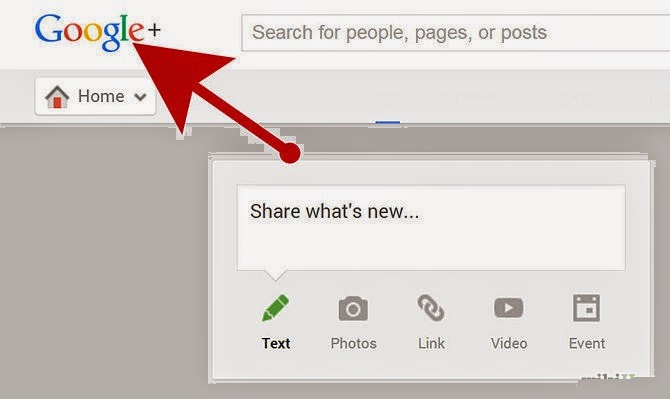
4. Scroll down to "Receive notifications." Uncheck the boxes next to actions that you do not want an email notification for.
If you'd like to change the email address at which you receive email notifications, you may do so by scrolling to "Notification delivery." Add a new email address and select it as your primary email.
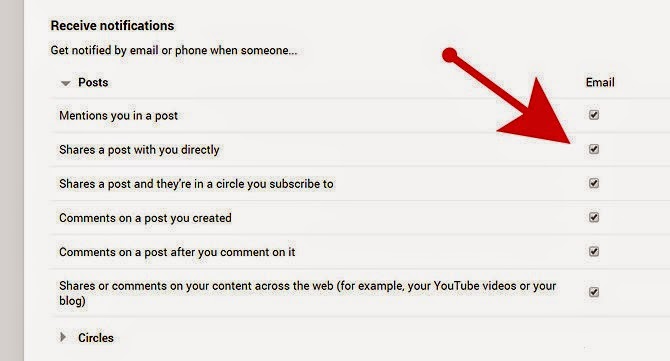
5. Note that even if you turn off email notifications for those actions, you may still be notified via Google Plus notifications, which are accessible in the top black toolbar to the right of your name.
You can change your Google Plus notification settings at the top of the Google+ Account Settings page, under "Who can interact with you and your posts."
--------------------------------------------------------------------
2. Click on your name in the top-right corner. In the box that expands, select "Account" to change your settings.
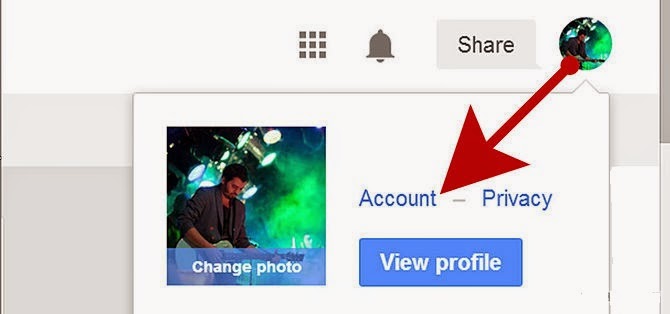
3. In the left menu, select "Google+" to edit your email notification settings.
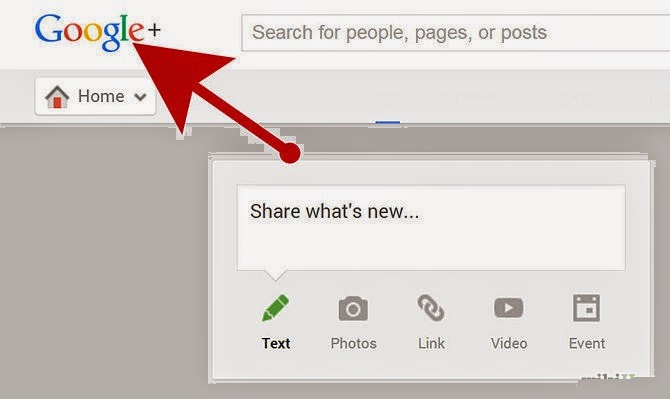
4. Scroll down to "Receive notifications." Uncheck the boxes next to actions that you do not want an email notification for.
If you'd like to change the email address at which you receive email notifications, you may do so by scrolling to "Notification delivery." Add a new email address and select it as your primary email.
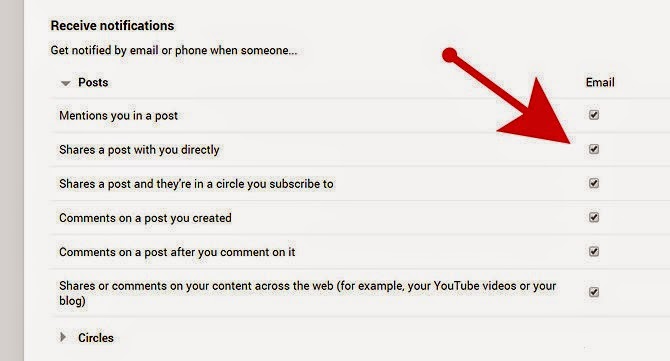
5. Note that even if you turn off email notifications for those actions, you may still be notified via Google Plus notifications, which are accessible in the top black toolbar to the right of your name.
You can change your Google Plus notification settings at the top of the Google+ Account Settings page, under "Who can interact with you and your posts."
--------------------------------------------------------------------
Your business would reach to a new height once you avail
IT outsourcing that Techvedic provides, we make sure that every second of the
clock produces for your business through our IT outsourcing services.
About Techvedic: http://en.wikipedia.org/wiki/Techvedic
Get in touch
with Techvedic on Social Media:
Techvedic Facebook
Page: https://www.facebook.com/techvedic
Techvedic Twitter:
https://twitter.com/techvedic
Techvedic Google
Plus Page:
https://plus.google.com/+TechvedicInc/posts
Techvedic YouTube:
https://www.youtube.com/user/Techvedic
Techvedic LinkedIn
Profile: https://www.linkedin.com/company/techvedic
Visit:
Techvedic – Customer Relationship Management | http://www.techvedic.co.in/ | 1
800 3000 1126 | support@techvedic.com

0 comments:
Post a Comment