Keywords: windows update, disable install windows updates and shut down option, configure windows update, windows help, Microsoft help, windows update help
Description
Windows Updates, as you know is a legitimate software update from Microsoft to make the operating system stable and secure for improved performance. By default the feature remains enabled, however, you have the option to configure it further. Set Windows to automatically install updates or get your permission prior to it. Generally, after Windows Update the system automatically shuts down due to the replacement of the Shut Down option in the Start menu with the "Install Updates and Shut Down" button. This phenomenon is sometime irritating.
Solution:
Perform registry tweaking to disable this feature and set Windows to not replace your existing power button with its own install updates button in Start Menu:
1. Type “regedit” in RUN or Start Menu search box and press “Enter.” It opens the Registry Editor window.
2. In the left panel navigate as: “HKEY_CURRENT_USER\Software\Policies\Microsoft\Windows”
3. Create a new key under "Windows" key and set its name to “WindowsUpdate.”
4. Create another new key under WindowsUpdate key and set its name to AU. Now, the path name becomes as: “HKEY_CURRENT_USER\Software\Policies\Microsoft\Windows\WindowsUpdate\AU”
6. Now select “AU” key and in right-side pane create a new DWORD NoAUAsDefaultShutdownOption and set its value to “1”.
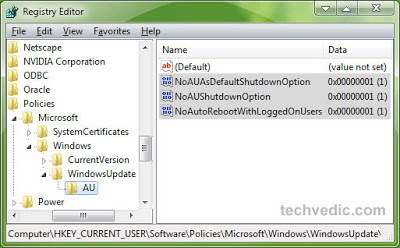
Hereafter, you won’t find the Shut Down button getting replaced with the Start Menu.

7. For permanent removal of "Install updates and shut down" option, create a new DWORD NoAUShutdownOption and set its value to “1”.
It'll completely remove "Install updates and shut down" option from Start Menu.
NOTE: Registry editing involves subtle risk, so prior registry backup is mandatory to combat any unpleasant situation.
Contact Techvedic’s computer support helpdesk, as per below contact-details:
U.S. +855-859-0057
U.K. +800-635-0716
CA 1-855-749-5861
AU 1-800-197-298
Our proficient technicians, recognized as XpertCrew™, can do it for you remotely.

0 comments:
Post a Comment