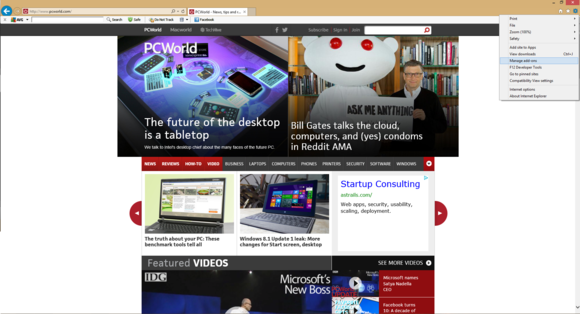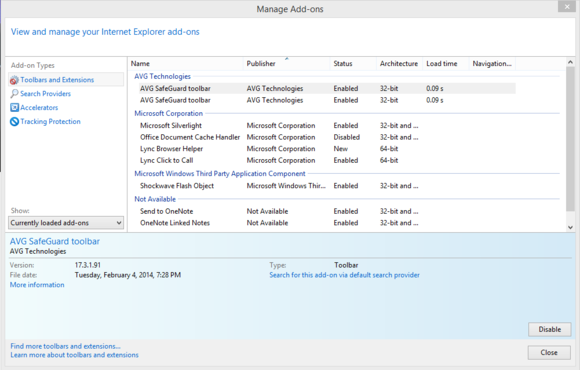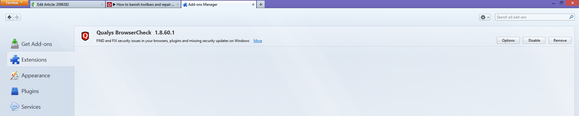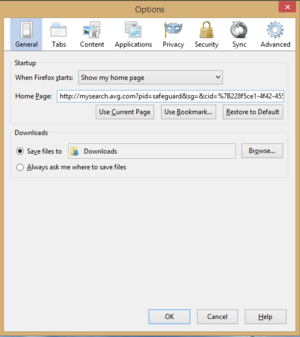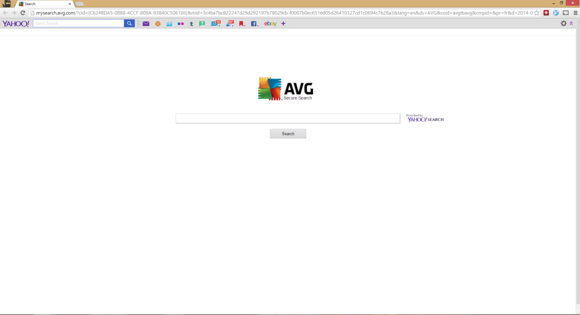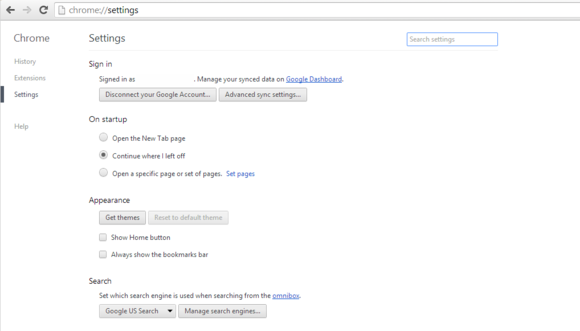After installing Internet Explorer 11, some of your desktop gadgets may not render correctly. The gadgets may appear transparent with pink border and text, as in the graphic below:

And here is how it’s supposed to appear:

This has to do with a bug in Internet Explorer 11 RTM, which breaks some desktop gadgets, if the user has set custom DPI settings (>100%). In my case, gadgets stopped rendering correctly if I set the DPI to a value higher than 115%. In order to make the gadgets display correctly, you have two options.
Option 1. Revert back the DPI settings to 115%. If that doesn’t work, set it to 100%. (via Control Panel\Appearance and Personalization\Display)
Option 2. If you want to retain your custom DPI settings and still want gadgets to work correctly, edit the protected file gadget.xml located in the following folder:
C:\Program Files\Windows Sidebar\Gadgets
The trick is to set <autoscaleDPI> setting to false, inside the XML file. By default, the auto-scaling is enabled in the gadgets configuration, which means the Zoom feature (of Internet Explorer) scales text and images for this gadget to match the DPI settings of the current user. Since IE11 has this bug with higher DPI, disabling the automatic scaling feature for that gadget is a nice workaround.
-----------------------------------------------------------------------------------------------------------------
Improve customer experience and
customer-satisfaction with our Pro Technology Support programme and stand out
in the market. We have over 5 years of technical experience and have more than
1, 00, 0000 satisfied customers all across the world from the US, the UK,
Canada and Australia to India. To become a partner, call us at 0800 016 3909
(Toll Free).
About Techvedic: http://en.wikipedia.org/wiki/Techvedic
Get in touch with Techvedic on Social
Media:
Techvedic Facebook Page: https://www.facebook.com/techvedic
Techvedic Twitter: https://twitter.com/techvedic
Techvedic Google Plus Page:
https://plus.google.com/+TechvedicInc/posts
Techvedic YouTube:
https://www.youtube.com/user/Techvedic
Techvedic LinkedIn Profile:
https://www.linkedin.com/company/techvedic
Visit: Techvedic - Computer Tech Support
Company | http://www.techvedic.co.uk/ | 0800 016 3909 (UK) | support@techvedic.com