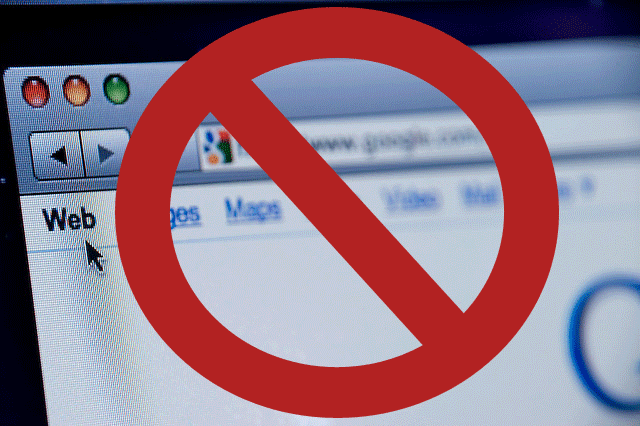How-to-block-website-in-your-computer
If you are interested on blocking a particular website due to any reason here are some steps that might be useful.
Steps
Enter “C:\Windows\System32\drivers\etc” in the Windows search bar or navigate to the folder by clicking your way through Windows Explorer.
Double-click hosts and select Notepad when prompted to choose a program to open the file with.
In Notepad, you will see several lines of text used for mapping purposes. Underneath the last line of text (it should say something regarding a local host),
enter “127.0.0.1″ and press the spacebar. Now type the specified address of the website you wish to block on the same line. For example, type “127.0.0.1 www.facebook.com” to block all traffic from the popular social site.
Continue to block websites you wished in this manner, each beginning with”127.0.0.1.” followed by a space and the appropriate website. Make sure to only use “www” and avoid adding “http,” unless you want to render the entry invalid, and do not alter any other text in the hosts file.
Click the File option in the top-left-hand corner, choose Save – do not change the name or save location – and ignore any warnings regarding editing the hosts file. Close Notepad when finished.
You have Finished.
Now just check the result. Keep in mind that it will take few minutes to take effect. You can remove this block by deleting the line you typed to block that website .
For more from the XpertCrewTM team please follow us on Twitter @Techvedic or
our Facebook Page-
or contact us at
U.S. +855-859-0057 (http://www.techvedic.com/ )
U.K. +800-635-0716 (http://www.techvedic.co.uk/ )
CA 1-855-749-5861 (http://www.techvedic.ca/ )
AU 1-800-197-298 (http://www.techvedic.com.au/ )
And yes, we are eagerly waiting for your valuable feedback. Do write us back. We would be more than happy to help you. We are available 24/7.