To change it:
1. Type intl.cpl in Run or Start Menu searchbox and press Enter. It'll open Regional Settings window. You can also open it from Control Panel.
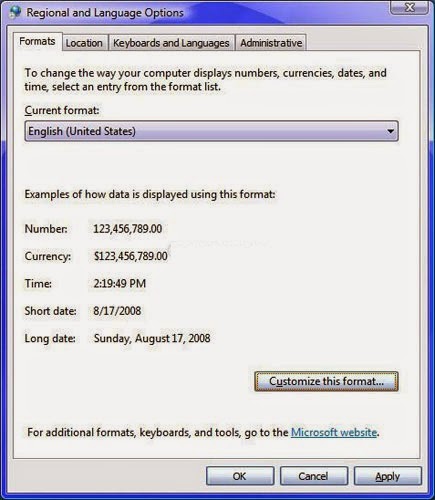
2. Now click on "Customize" or "Customize this format" button. It'll open another window. Go to "Time" tab:
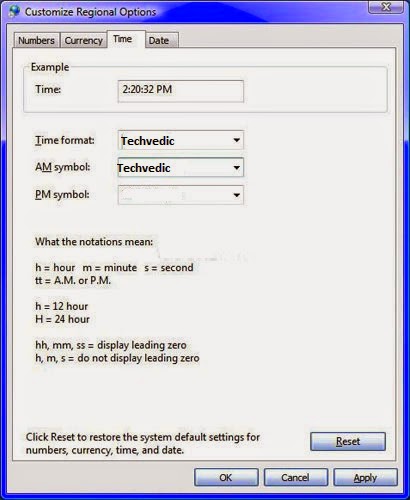.jpg&container=blogger&gadget=a&rewriteMime=image%2F*)
3. Now you can change the text for AM and PM symbols to your desired string. You can also completely remove the AM, PM symbols by removing "tt" from "Time format" text box. Even you can interchange between 12 hour and 24 hour time format by using "h" and "H" respectively.
Click on "Apply" button to apply the changes, then again click on "Apply" button to close the main Regional Settings window. Now the system tray will show your desired text instead of default AM and PM symbols:
4. There is a limitation in this method. You can only type 12 characters in the AM and PM symbol text boxes. What if you want to set longer string? Then you'll need to edit Registry.
5. Type regedit in RUN dialog box and press Enter. Now go to:
HKEY_CURRENT_USER\Control Panel\International
Now look for "s1159" and "s2359" string values. Both represent AM and PM symbols respectively.
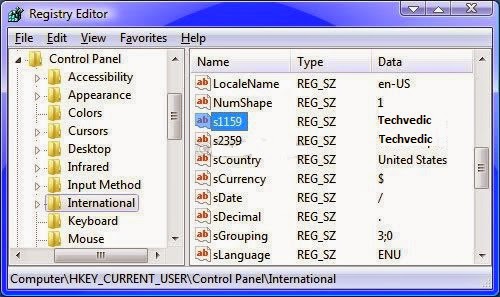.jpg&container=blogger&gadget=a&rewriteMime=image%2F*)
6. Double-click on each string value and change its value to your desired text. Now you can use longer string without any problem:
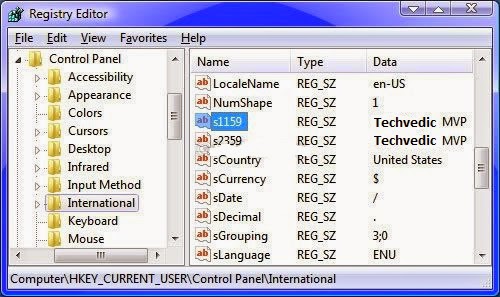
7. Exit registry editor. Your changes will be saved immediately. If you don't see the new text in system tray, then you might need to log off or restart your system.
----------------------------------------------------------------------------------------------------------------
1. Type intl.cpl in Run or Start Menu searchbox and press Enter. It'll open Regional Settings window. You can also open it from Control Panel.
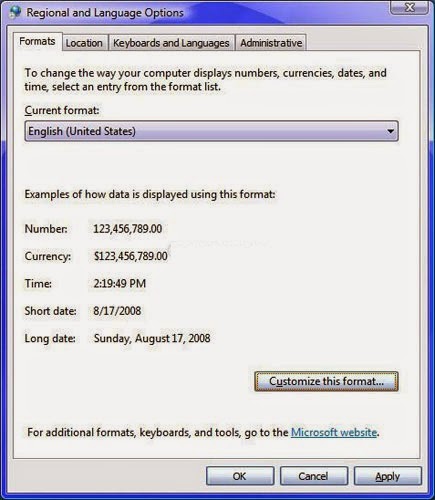
2. Now click on "Customize" or "Customize this format" button. It'll open another window. Go to "Time" tab:
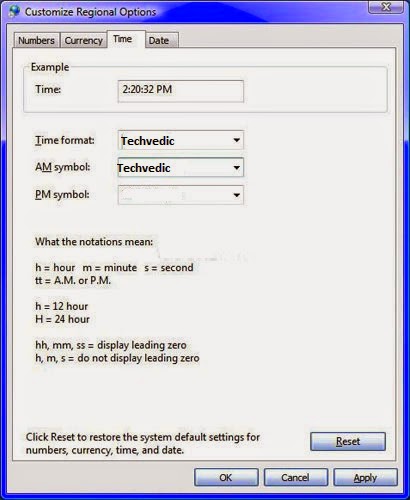.jpg&container=blogger&gadget=a&rewriteMime=image%2F*)
3. Now you can change the text for AM and PM symbols to your desired string. You can also completely remove the AM, PM symbols by removing "tt" from "Time format" text box. Even you can interchange between 12 hour and 24 hour time format by using "h" and "H" respectively.
Click on "Apply" button to apply the changes, then again click on "Apply" button to close the main Regional Settings window. Now the system tray will show your desired text instead of default AM and PM symbols:
4. There is a limitation in this method. You can only type 12 characters in the AM and PM symbol text boxes. What if you want to set longer string? Then you'll need to edit Registry.
5. Type regedit in RUN dialog box and press Enter. Now go to:
HKEY_CURRENT_USER\Control Panel\International
Now look for "s1159" and "s2359" string values. Both represent AM and PM symbols respectively.
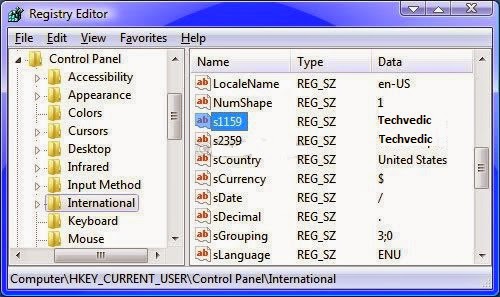.jpg&container=blogger&gadget=a&rewriteMime=image%2F*)
6. Double-click on each string value and change its value to your desired text. Now you can use longer string without any problem:
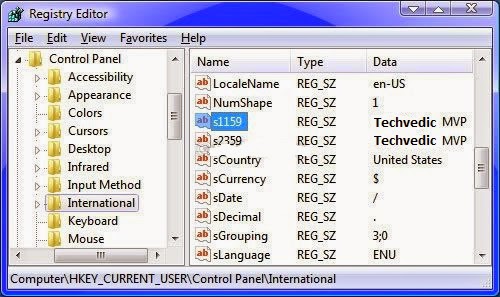
7. Exit registry editor. Your changes will be saved immediately. If you don't see the new text in system tray, then you might need to log off or restart your system.
----------------------------------------------------------------------------------------------------------------
Boost your online
presence with VedicCloud Ecomm X. Find responsive templates that entertains
customers everywhere from smartphones to tablets and beyond. We have introduces
an easy-to-use editor and effective SEO tools to let you attract prospects and
convert sales. And interestingly with a stunning first impression. For product
details, get in touch with our sales team at 0800 016 3909 (Freephone).
About Techvedic: http://en.wikipedia.org/wiki/Techvedic
Get in touch with Techvedic on Social
Media:
Techvedic Facebook Page: https://www.facebook.com/techvedic
Techvedic Twitter: https://twitter.com/techvedic
Techvedic Google Plus Page:
https://plus.google.com/+TechvedicInc/posts
Techvedic YouTube:
https://www.youtube.com/user/Techvedic
Techvedic LinkedIn Profile:
https://www.linkedin.com/company/techvedic
Visit: Techvedic - Computer
Tech Support Company | http://www.techvedic.co.uk/ | 0800 016 3909 (UK) | support@techvedic.com

0 comments:
Post a Comment