Click on Start button >> Then open control panel
Change Your Icon view from Top Right corner Top Large Icons.
Find Administrative Tools and open it.
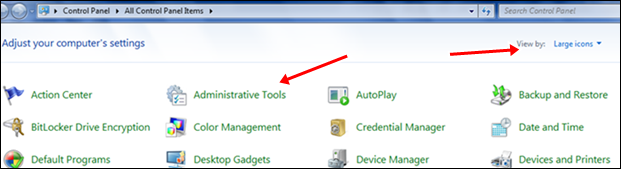
Then on second place there is an option of Computer Management, open it.
New window will appear then on second place there is option for Storage just open it
Then open Disk Management. Now Your all local appears and follow below steps carefully for partition.
Steps To Shrink Particular Drive:-
Suppose You want to shrink your all drives with 10GB then follow these steps one by one for all drives.
Right Click on Your Drive Which you want to shrink.
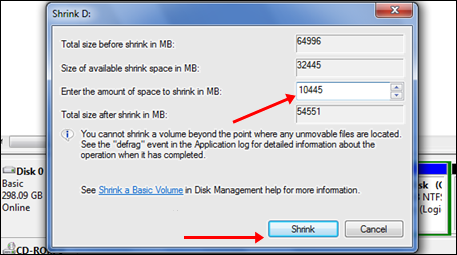
Then click on Shrink Volume button and new window will be appears.
Carefully change the shrink values you want just as i mention in above Note
Click on Shrink volume and after shrinking your space will become free.
Now follow same process with other drive if you want to make new drive with more space.
Steps To Make new Partitions:-
After shrinking all the space will become free and it will appear on the window.
Steps To Make new Partitions:-
After shrinking all the space will become free and it will appear on the window.
Now Right Click on your free space and Create New Simple Volume.
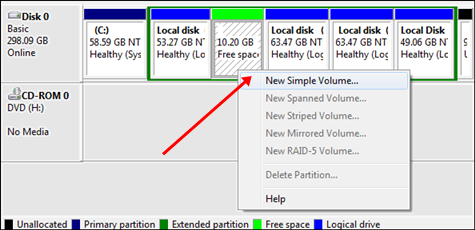
Now Assign any alphabet which want to appear for you drive and continue
Finally Your New fresh Drive is created.
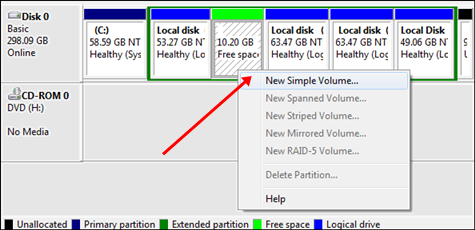
Now Assign any alphabet which want to appear for you drive and continue
Finally Your New fresh Drive is created.
For more from the XpertCrewTM team please follow us on Twitter @Techvedic or
our Facebook Page-
or contact us at
U.S. +855-859-0057 (http://www.techvedic.com/ )
For more from the XpertCrewTM team please follow us on Twitter @Techvedic or
our Facebook Page-
or contact us at
U.S. +855-859-0057 (http://www.techvedic.com/ )
U.K. +800-635-0716 (http://www.techvedic.co.uk/ )
CA 1-855-749-5861 (http://www.techvedic.ca/ )
AU 1-800-197-298 (http://www.techvedic.com.au/ )
And yes, we are eagerly waiting for your valuable feedback. Do write us back. We would be more than happy to help you. We are available 24/7.



0 comments:
Post a Comment