Here is how
1. Go to Start, Control Panel and Administrative Tools. Double click on Services icon.
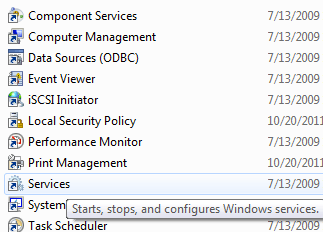
2. Scroll down to the Print Spooler service and right click on it and select Stop. In order to do this, you need to be logged in as Administrator. At this point, no one will be able to print anything on any of the printers that are being hosted on this server.
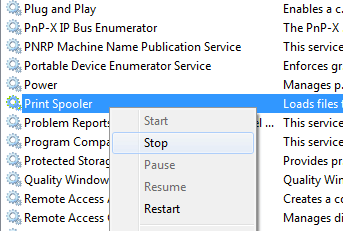
3. Next you need to go to the following directory: C:\WINDOWS\System32\spool\PRINTERS. Delete all the files in this folder. This will clear all print queues (it’s a good idea to first make sure there are no other print jobs being processed on any of the other printers on the server because doing this step will delete those jobs also).
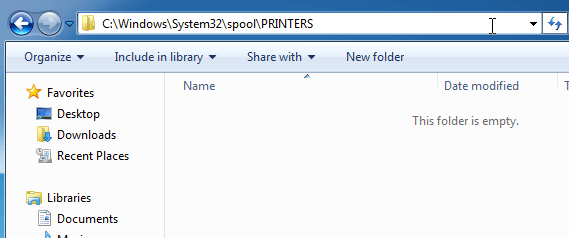
4. Now you can go back to the Services console and right-click and choose Start for the Print Spooler service!
You can also go to a command prompt and type net stop spooler or net start spooler to start and stop the service.
For more from the XpertCrewTM team please follow us on Twitter @Techvedic or
our Facebook Page-
or contact us at
U.S. +855-859-0057 (http://www.techvedic.com/ )
For more from the XpertCrewTM team please follow us on Twitter @Techvedic or
our Facebook Page-
or contact us at
U.S. +855-859-0057 (http://www.techvedic.com/ )
U.K. +800-635-0716 (http://www.techvedic.co.uk/ )
CA 1-855-749-5861 (http://www.techvedic.ca/ )
AU 1-800-197-298 (http://www.techvedic.com.au/ )
And yes, we are eagerly waiting for your valuable feedback. Do write us back. We would be more than happy to help you. We are available 24/7.

0 comments:
Post a Comment