Following are the simple steps to get rid of this issue
1. First of all you'll need to disable "Animations in the taskbar and start menu" option present in System Properties. To disable this option do as following:
1. First of all you'll need to disable "Animations in the taskbar and start menu" option present in System Properties. To disable this option do as following:
Press "Win+R" keys together to open RUN dialog box. Now type sysdm.cpl and press Enter. It'll open System Properties window. Now go to "Advanced" tab and click on "Settings" button present in "Performance" section. It'll open a new window. Now uncheck "Animations in the taskbar and start menu" option.
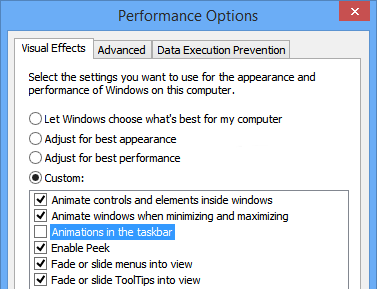
NOTE: Windows 8 and Windows 8.1 will have "Animations in the taskbar" option as both the OS don't come with Start Menu.
2. Once you disable this option, close the window and right-click on a pinned item in Taskbar or a running program button in Taskbar. It'll show a jumplist for the program. Keep the jumplist opened.
3. Now right-click on an empty area of Taskbar and it'll show Taskbar context menu (right-click menu). Don't click anywhere else.
4. Now right-click on Desktop and get ready to see the bug. Normally, as soon as you right-click on Desktop, the previously opened Taskbar context menu should disappear and the new Desktop context menu should appear on screen but due to this funny bug, both context menus appear on screen as shown in following screenshot:

5. To end this weird situation, just left-click on Taskbar again and the Taskbar context menu will disappear.
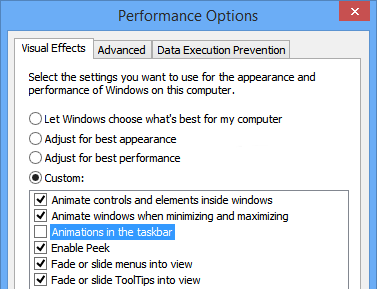
NOTE: Windows 8 and Windows 8.1 will have "Animations in the taskbar" option as both the OS don't come with Start Menu.
2. Once you disable this option, close the window and right-click on a pinned item in Taskbar or a running program button in Taskbar. It'll show a jumplist for the program. Keep the jumplist opened.
3. Now right-click on an empty area of Taskbar and it'll show Taskbar context menu (right-click menu). Don't click anywhere else.
4. Now right-click on Desktop and get ready to see the bug. Normally, as soon as you right-click on Desktop, the previously opened Taskbar context menu should disappear and the new Desktop context menu should appear on screen but due to this funny bug, both context menus appear on screen as shown in following screenshot:

5. To end this weird situation, just left-click on Taskbar again and the Taskbar context menu will disappear.
----------------------------------------------------------------------------------
Get on-demand Home Theater
Consultation, Home Theater Setup, TV Repair, TV Calibration, Remote Control
Setup and many more services from Techvedic against affordable incident based
plans. We are here to let your technology experience better. Remember, we are
not constraint by the product warranty or limitations. Feel free to get in
touch with us anytime over the phone 1-855-859-0057 (Toll Free).
About Techvedic: http://en.wikipedia.org/wiki/Techvedic
Get in touch with Techvedic on Social
Media:
Techvedic Facebook Page: https://www.facebook.com/techvedic
Techvedic Twitter: https://twitter.com/techvedic
Techvedic Google Plus Page:
https://plus.google.com/+TechvedicInc/posts
Techvedic YouTube:
https://www.youtube.com/user/Techvedic
Techvedic LinkedIn Profile:
https://www.linkedin.com/company/techvedic
Visit: Techvedic – Tech Support Company | http://www.techvedic.com/
| 1-855-859-0057 (USA) | support@techvedic.com

0 comments:
Post a Comment