Here is how to edit photos in Windows 8.1 using the Photo editing tool included with every Microsoft Surface and device running Windows 8.1.
Go to the Start Screen by taping the Windows Key on your device. On laptops and desktops, the Windows Key is the button with the Windows logo on your keyboard.
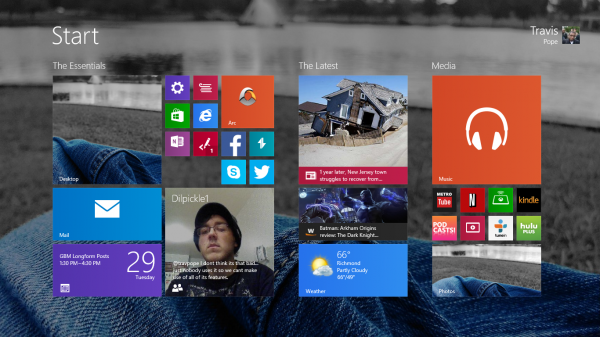
Open the Photo app by tapping or click on the Live Tile that represents the Photos app on the Start Screen. In our example, it’s the Live Tile to the far right and bottom that showcases a lake and a pair of jeans colored in blue.
Right click or tap on the picture you would like to edit. If the photo is being stored in SkyDrive, click or tap on the Pictures library drop down menu on the top left then right-click or tap on the picture you wish to edit.
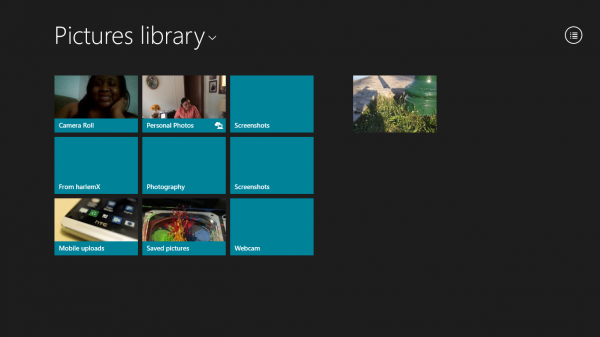
Once in the photo, right-click on the photo again or swipe from the button to the top of the screen to reveal the app bar.

Click or tap Edit. It’s the button on the right bottom area of the app bar labeled Edit.

Click or tap Basic Edits to crop or retouch photos.
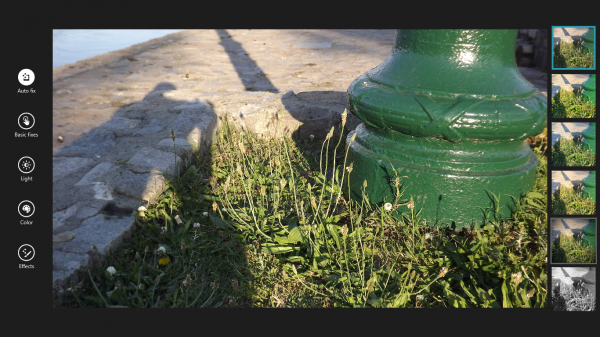
After you’ve finished editing, right-click or swipe up from the bottom of the screen to reveal the app bar. Then tap or click Update Original to save the photo, or Save as Copy to save the photo as a separate photo.
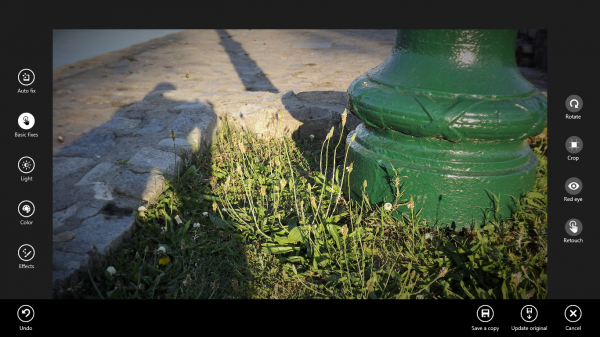
You’ve successfully edited a photo using the built-in Photos application in Windows 8.1. It’s important to remember that some photos may take a bit longer to load in the Photos application if they are stored on SkyDrive. The Photos app can import photos directly from most cameras, however it doesn’t allow users to directly edit and save RAW images captured by a high-end camera.
Go to the Start Screen by taping the Windows Key on your device. On laptops and desktops, the Windows Key is the button with the Windows logo on your keyboard.
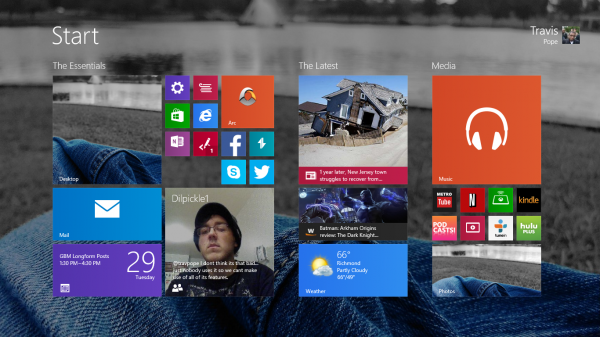
Open the Photo app by tapping or click on the Live Tile that represents the Photos app on the Start Screen. In our example, it’s the Live Tile to the far right and bottom that showcases a lake and a pair of jeans colored in blue.
Right click or tap on the picture you would like to edit. If the photo is being stored in SkyDrive, click or tap on the Pictures library drop down menu on the top left then right-click or tap on the picture you wish to edit.
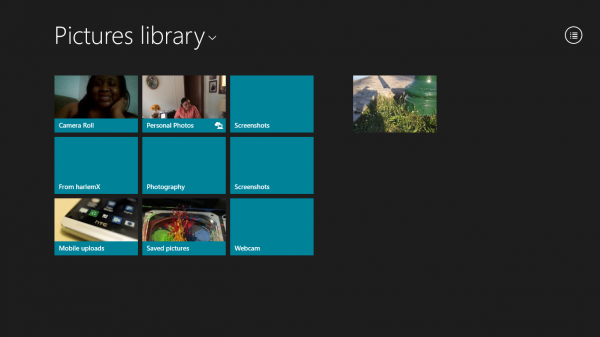
Once in the photo, right-click on the photo again or swipe from the button to the top of the screen to reveal the app bar.

Click or tap Edit. It’s the button on the right bottom area of the app bar labeled Edit.

Click or tap Basic Edits to crop or retouch photos.
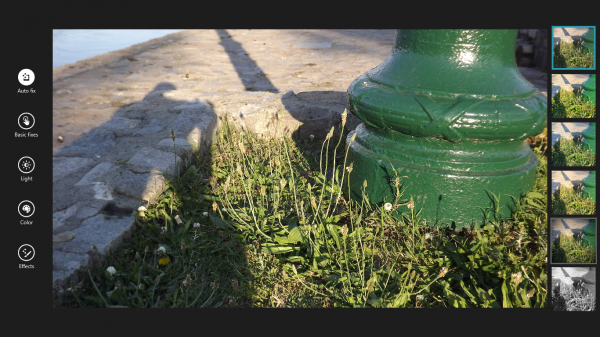
After you’ve finished editing, right-click or swipe up from the bottom of the screen to reveal the app bar. Then tap or click Update Original to save the photo, or Save as Copy to save the photo as a separate photo.
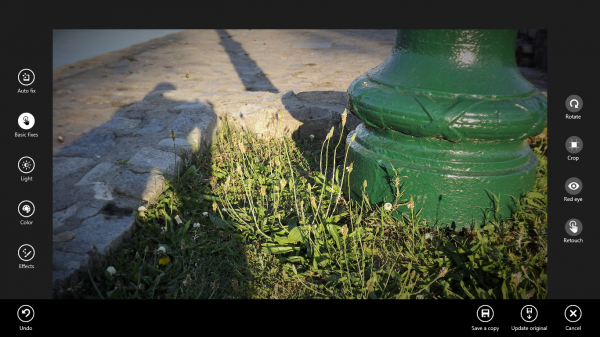
You’ve successfully edited a photo using the built-in Photos application in Windows 8.1. It’s important to remember that some photos may take a bit longer to load in the Photos application if they are stored on SkyDrive. The Photos app can import photos directly from most cameras, however it doesn’t allow users to directly edit and save RAW images captured by a high-end camera.
Please click the link If you require any further assistance regarding Computer Tech support
For more from the XpertCrewTM team please follow us on Twitter @Techvedic or
our Facebook Page-
or contact us at
U.S. +855-859-0057 (http://www.techvedic.com/ )
For more from the XpertCrewTM team please follow us on Twitter @Techvedic or
our Facebook Page-
or contact us at
U.S. +855-859-0057 (http://www.techvedic.com/ )
U.K. +800-635-0716 (http://www.techvedic.co.uk/ )
CA 1-855-749-5861 (http://www.techvedic.ca/ )
AU 1-800-197-298 (http://www.techvedic.com.au/ )
And yes, we are eagerly waiting for your valuable feedback. Do write us back. We would be more than happy to help you. We are available 24/7.

0 comments:
Post a Comment