some tips and tricks to get you started working with Linux.
downloaded and install a CentOS (Red Hat) distribution from the official website. CentOS is Open Source software and by that free for you to install.
Run levels
When you install your CentOS system, it will, by default boot up in the graphic X Window System just called X. This might be good for you if you have only worked with Microsoft Windows or Mac OS and ain’t used to do everything from a command prompt. However if you want to change the way your CentOS system starts up you should take a look at Run Levels. Let us have a look at the file /etc/inittab. This file show us the available runlevels and the last line tell us what the current runlevel is when we boot the system (id:5:initdefault)
# Default runlevel. The runlevels used are:
# 0 – halt (Do NOT set initdefault to this)
# 1 – Single user mode
# 2 – Multiuser, without NFS (The same as 3, if you do not have networking)
# 3 – Full multiuser mode
# 4 – unused
# 5 – X11
# 6 – reboot (Do NOT set initdefault to this)
#
id:5:initdefault:
As you can see the default level id set to ID:5 which mean that the system will boot to X11 (Graphic mode). If you want to change this, you will have to change the last line of /etc/inittab. E.g. if you want it to boot to a command prompt you should change it to id:3:initdefailt:
If you want to change run level just once, but keep the standard boot option level you can use the command init followed by the level you want to switch to (0-6).
The following command will change your server to boot to runlevel 1 (Single user mode):
Change keyboard language
To change on your installation is the keyboard language, . To do that go to the file/etc/sysconfig/keybord
I changed the KEYTABLE to dk-latin1 and LAYOUT to dk:
KEYTABLE=”dk-latin1″
MODEL=”pc105+inet”
LAYOUT=”dk”
KEYBOARDTYPE=”pc”
To figure out what the correct values is for your language, go to the /lib/kbd/keymaps/i386/qwerty/ folder to find the correct language files. If you e.g. want to change your language to Norwegian, your keyboard file should look like this:
KEYTABLE=”no-latin1″
MODEL=”pc105+inet”
LAYOUT=”no”
KEYBOARDTYPE=”pc”
Using the manual command
If you want to return to the prompt, simply just hit the ‘q’ key.
The Nano Editor
The Nano editor is an easy to use editor. if you are new to Linux. Simply just type nano to start the editor or eg. “nano /etc/sysconfig/keybord” to edit the keyboard file we disgust in one of the above sections.
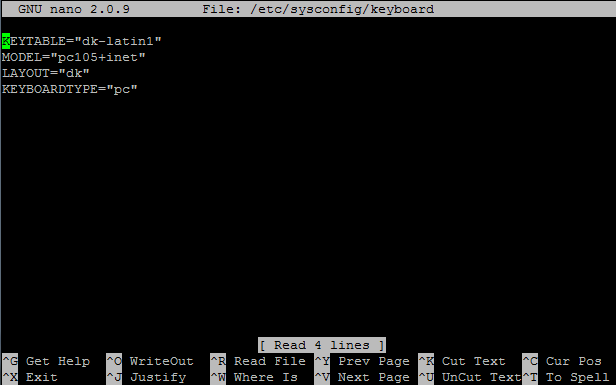
TOP – Linux Performance Monitor
One thing that can be difficult in Linux is to monitor performance. When most of the system run as services and there is no graphic user interface, how do we figure out what process is killing our system? The first thing I will recommend you to do is to have a look at the top command. Simply type top and hit return and you will see screen like the one below. It will refresh automatically and you can quit at any time hitting the ‘q’ key.
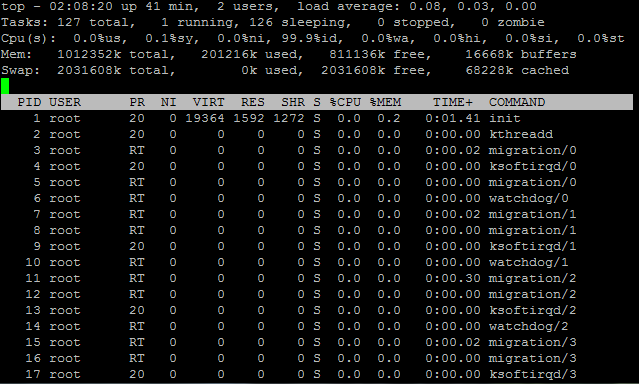
For more from the XpertCrewTM team please follow us on Twitter @Techvedic or
our Facebook Page-
or contact us at
U.S. +855-859-0057 (http://www.techvedic.com/ )
U.K. +800-635-0716 (http://www.techvedic.co.uk/ )
CA 1-855-749-5861 (http://www.techvedic.ca/ )
AU 1-800-197-298 (http://www.techvedic.com.au/ )
And yes, we are eagerly waiting for your valuable feedback. Do write us back. We would be more than happy to help you. We are available 24/7.

0 comments:
Post a Comment