Here are the steps:
1. Open firefox and type about:config in the addressbar and press Enter. It'll confirm, click on I'll be careful, I promise! button.
2. Now type SelectsAll in the Filter box. It'll show 2 entries
browser.urlbar.clickSelectsAll
browser.urlbar.doubleClickSelectsAll
3. Now to disable the auto-select feature, either double-click on "clickSelectsAll" or right-click on it and select "Toggle". It'll set its value to false.
You can set Firefox to select the whole text in the addressbar by double-clicking in it. To do so, either double-click on "doubleClickSelectsAll" or right-click on it and select "Toggle". It'll set its value to true.
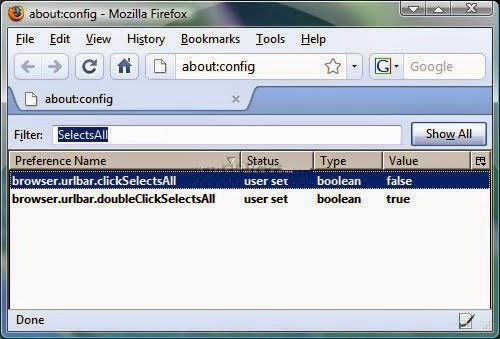
4. That's it. Now Firefox will no longer select the whole text when you click in the addressbar but if you double-click, it'll select the whole text for you.
------------------------------------------------------------------------------------------------------
1. Open firefox and type about:config in the addressbar and press Enter. It'll confirm, click on I'll be careful, I promise! button.
2. Now type SelectsAll in the Filter box. It'll show 2 entries
browser.urlbar.clickSelectsAll
browser.urlbar.doubleClickSelectsAll
3. Now to disable the auto-select feature, either double-click on "clickSelectsAll" or right-click on it and select "Toggle". It'll set its value to false.
You can set Firefox to select the whole text in the addressbar by double-clicking in it. To do so, either double-click on "doubleClickSelectsAll" or right-click on it and select "Toggle". It'll set its value to true.
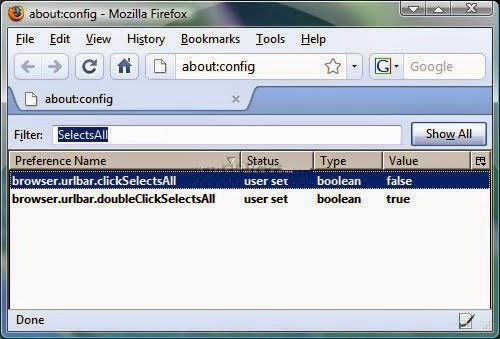
4. That's it. Now Firefox will no longer select the whole text when you click in the addressbar but if you double-click, it'll select the whole text for you.
------------------------------------------------------------------------------------------------------
Powered
by highly experienced and certified technicians, Techvedic is posited to
simplify the products and services of the Information and Communication
Technology used at home and business ecosystem. Techvedic offers computer tech
support for all third-party devices and applications – both on premise and
cloud-hosted.
About Techvedic: http://en.wikipedia.org/wiki/Techvedic
Get in touch with Techvedic on Social
Media:
Techvedic Facebook Page: https://www.facebook.com/techvedic
Techvedic Twitter : https://twitter.com/techvedic
Techvedic Google Plus Page:
https://plus.google.com/+TechvedicInc/posts
Techvedic Youtube:
https://www.youtube.com/user/Techvedic
Techvedic Linkidin Profile:
https://www.linkedin.com/company/techvedic
Visit: Techvedic - Computer Tech Support
Company |
http://www.techvedic.co.uk/
| 0800 016 3909 (UK) |
support@techvedic.com

0 comments:
Post a Comment