To Speed Up Windows Vista Please follow the below steps
Right-click on My Computer icon on Desktop and select Properties (or press <WIN> key +<Pause/Break> key), click on Advanced system settings link in left side pane (You can also open it by typing sysdm.cpl in RUN or start menu search box and press Enter). Now click on Settings button in Performance section:

Now disable all unnecessary options in Visual Effects tab, you can remain following options enabled according to your requirements:
Enable desktop composition (If you want to use Windows Aero theme)
Enable transparent glass (If you want to use transparency in Windows)
Show preview and filters in folder (If you use Details Pane in Explorer)
Show thumbnails instead of icons (If you want to show thumbnails in Explorer)
Show window contents while dragging (If you want windows to show content while moving them)
Smooth edges of screen fonts (If you want to show smooth fonts)
Use drop shadows for icon labels on the desktop (If you want to show shadows under desktop icon labels)
Use visual styles on windows and buttons (If you want to use Windows Aero or Basic theme.)
2 Open Windows Explorer and click on Organize -> Folder and Search Options. Now go toView tab:
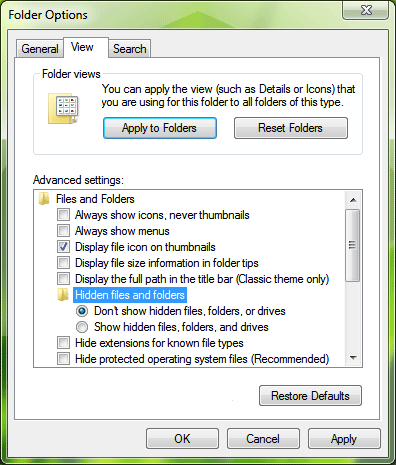
Now disable following options:
Display file size information in folder tips.
Display simple folder view in Navigation pane.
Hide extensions for known file types.
Show encrypted or compressed NTFS files in color.
Show pop-up description for folder and desktop items.
Other options don't affect the system performance. You can enable/disable them according to your requirements.
3. Right-click on My Computer icon on Desktop and select Manage (You can also open it by typing services.msc in RUN or start menu search box and press Enter).
Now go to Services & Applications -> Services. Here you can set a few unnecessary services toManual, which will not start with windows and will decrease the boot time and will increase system performance.
4. Type msconfig in RUN or Start Menu search box and press Enter. Now go to Startup tab and deselect the unnecessary entries, which you don't want to start automatically with Windows, e.g. you can disable VGA driver utility, Sound Card utility, etc to speed up the startup time and to increase system performance.
You can also disable these items using Windows Defender. Open Windows Defender and click on Tools and then click on "Software Explorer".
5. Open Sound in Control Panel (or type mmsys.cpl in RUN or Start Menu search box and press Enter), go to Sounds tab and select No Sounds in Sound Scheme section. Or you can remain some of your favorite sounds but set Exit Windows, Windows Logoff, Windows Logon and Start Navigation to (None).
6. Also don't forget to:
Install only necessary software
Use the latest device drivers
Keep your Windows up-to-date
After following all the above mentioned points, you'll definitely notice major improvements in your Windows Vista performance.
----------------------------------------------------------------------------------
Right-click on My Computer icon on Desktop and select Properties (or press <WIN> key +<Pause/Break> key), click on Advanced system settings link in left side pane (You can also open it by typing sysdm.cpl in RUN or start menu search box and press Enter). Now click on Settings button in Performance section:

Now disable all unnecessary options in Visual Effects tab, you can remain following options enabled according to your requirements:
Enable desktop composition (If you want to use Windows Aero theme)
Enable transparent glass (If you want to use transparency in Windows)
Show preview and filters in folder (If you use Details Pane in Explorer)
Show thumbnails instead of icons (If you want to show thumbnails in Explorer)
Show window contents while dragging (If you want windows to show content while moving them)
Smooth edges of screen fonts (If you want to show smooth fonts)
Use drop shadows for icon labels on the desktop (If you want to show shadows under desktop icon labels)
Use visual styles on windows and buttons (If you want to use Windows Aero or Basic theme.)
2 Open Windows Explorer and click on Organize -> Folder and Search Options. Now go toView tab:
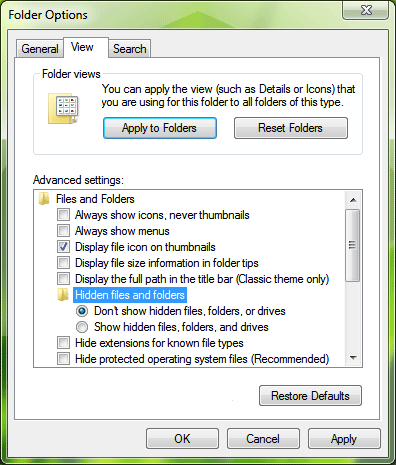
Now disable following options:
Display file size information in folder tips.
Display simple folder view in Navigation pane.
Hide extensions for known file types.
Show encrypted or compressed NTFS files in color.
Show pop-up description for folder and desktop items.
Other options don't affect the system performance. You can enable/disable them according to your requirements.
3. Right-click on My Computer icon on Desktop and select Manage (You can also open it by typing services.msc in RUN or start menu search box and press Enter).
Now go to Services & Applications -> Services. Here you can set a few unnecessary services toManual, which will not start with windows and will decrease the boot time and will increase system performance.
4. Type msconfig in RUN or Start Menu search box and press Enter. Now go to Startup tab and deselect the unnecessary entries, which you don't want to start automatically with Windows, e.g. you can disable VGA driver utility, Sound Card utility, etc to speed up the startup time and to increase system performance.
You can also disable these items using Windows Defender. Open Windows Defender and click on Tools and then click on "Software Explorer".
5. Open Sound in Control Panel (or type mmsys.cpl in RUN or Start Menu search box and press Enter), go to Sounds tab and select No Sounds in Sound Scheme section. Or you can remain some of your favorite sounds but set Exit Windows, Windows Logoff, Windows Logon and Start Navigation to (None).
6. Also don't forget to:
Install only necessary software
Use the latest device drivers
Keep your Windows up-to-date
After following all the above mentioned points, you'll definitely notice major improvements in your Windows Vista performance.
----------------------------------------------------------------------------------
Techvedic ensures
that tech support, CRM and cloud backup services can be met in the best way at
cost-effective prices. For support, visit our website.
About Techvedic: http://en.wikipedia.org/wiki/Techvedic
Get in touch
with Techvedic on Social Media:
Techvedic Facebook
Page: https://www.facebook.com/techvedic
Techvedic Twitter:
https://twitter.com/techvedic
Techvedic Google
Plus Page:
https://plus.google.com/+TechvedicInc/posts
Techvedic YouTube:
https://www.youtube.com/user/Techvedic
Techvedic LinkedIn
Profile: https://www.linkedin.com/company/techvedic
Visit:
Techvedic – Ecommerce Solutions | http://www.techvedic.co.uk/ | 0800 016 3909 (UK)
| support@techvedic.com

0 comments:
Post a Comment