Method 1: Using Welcome or Login Screen
This method is the first thing which should always do whenever you forget your Windows login password. When we install Windows, it automatically creates a hidden user account"Administrator" and sets its password to blank. So if you forget your user account password then try this:
1. Start your computer and when you see Windows Welcome screen (Login screen), press <ctrl>+<alt>+<del> keys twice and it'll show Classic Login box.
2. Now type Administrator in Username box and leave Password box empty. Now press Enter and you should be able to log into Windows.
3. Now you can reset your account password from "Control Panel -> User Accounts".
Same thing can be done using Safe Mode. In Safe Mode Windows will show this in-builtAdministrator account in Login screen.
Method 2: Using Password Reset Disk
Windows XP and later Windows versions provide a built-in method to recover forgotten password by using "Password Reset Disk". If you created a Password Reset Disk in past, you can use that disk to reset the password.
If you don't know how to create a password reset disk, lets tell you in details. You can create the password reset disk using Control panel -> User Accounts applet.
First open Control Panel and click on User Accounts icon. It'll open User Accounts window. Now click on your user account and then click on "Prevent a forgotten password" link given in left-side pane. It'll open forgotten password wizard as shown in following screenshot:
---------------------------------------------------------------------
Visit: Techvedic – Ecommerce Solutions |
http://www.techvedic.com/ | 1-855-859-0057 (USA) | support@techvedic.com
Techvedic has enabled the tech
support, CRM solution and cloud backup services to witness a new shape
altogether. By harnessing tech and marketing connoisseurs, this company
certainly guarantees value for its clientele. For support you can call on 855-859-0057
(toll free).
About Techvedic: http://en.wikipedia.org/wiki/Techvedic
Get
in touch with Techvedic on Social Media:
Techvedic
Facebook Page: https://www.facebook.com/techvedic
Techvedic
Twitter: https://twitter.com/techvedic
Techvedic
Google Plus Page:
https://plus.google.com/+TechvedicInc/posts
Techvedic
YouTube: https://www.youtube.com/user/Techvedic
Techvedic
LinkedIn Profile:
https://www.linkedin.com/company/techvedic

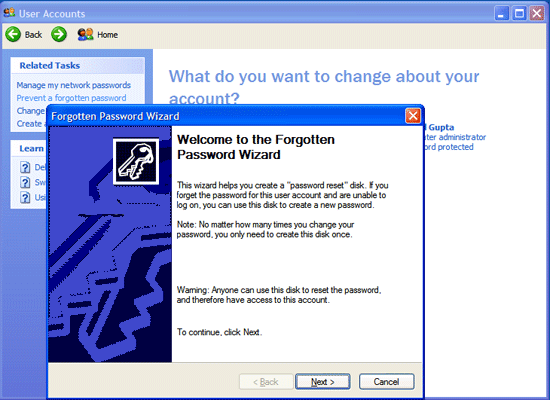

0 comments:
Post a Comment