To change the listening port for remote desktop you will have to make a small change in Windows using the Registry editor (regedit.exe). You will need to navigate to:HKEY_LOCAL_MACHINE\System\CurrentControlSet\Control\TerminalServer\WinStations\RDP-Tcp\
Edit the value: PortNumber to the new number you want instead of the default 3389 (e.g. 3390)
The next time you restart your computer it will be listening on the new port and only allow connection on that specific port If you are running Windows Firewall on the computer you want to connect to you will have to create a new rule allowing TCP inbound traffic on you new custom port.
How to connect to a Remote Desktop using a custom port
In order to tell your remote desktop client to connect to the new custom port you will have to add the port number after the IP address or name you are connecting to. E.g. 192.168.150.130:3390Per default the RDP client will always try to connect using port 3389.
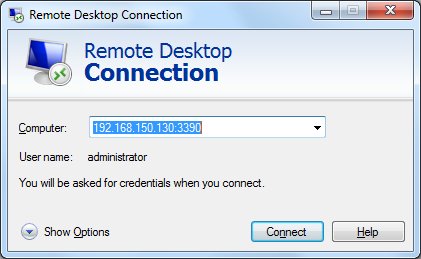
Edit the value: PortNumber to the new number you want instead of the default 3389 (e.g. 3390)
The next time you restart your computer it will be listening on the new port and only allow connection on that specific port If you are running Windows Firewall on the computer you want to connect to you will have to create a new rule allowing TCP inbound traffic on you new custom port.
How to connect to a Remote Desktop using a custom port
In order to tell your remote desktop client to connect to the new custom port you will have to add the port number after the IP address or name you are connecting to. E.g. 192.168.150.130:3390Per default the RDP client will always try to connect using port 3389.
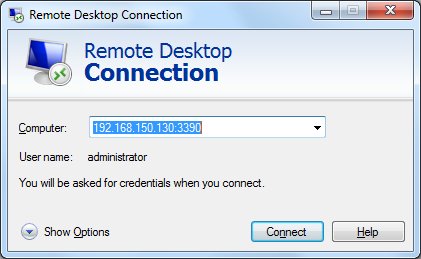
our Facebook Page-
or contact us at
U.S. +855-859-0057 (http://www.techvedic.com/ )
U.K. +800-635-0716 (http://www.techvedic.co.uk/ )
CA 1-855-749-5861 (http://www.techvedic.ca/ )
AU 1-800-197-298 (http://www.techvedic.com.au/ )
And yes, we are eagerly waiting for your valuable feedback. Do write us back. We would be more than happy to help you. We are available 24/7.

0 comments:
Post a Comment